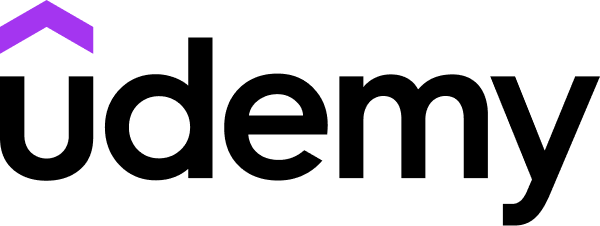LinkedIn Learning
Free Trial Available
English
Certificate Available
4-5 hours worth of material
selfpaced
Overview
Create effective slideshows and dynamic presentations using the tools in PowerPoint 2011.
In PowerPoint for Mac 2011 Essential Training, author David Rivers demonstrates how to create effective slideshows and dynamic presentations using the tools in Microsoft PowerPoint 2011. The course provides in-depth instructions for changing the look of presentations: using built-in and custom themes, formatting text, inserting tables and charts, adding pictures and SmartArt drawings, and adding animation. It also shows how to proof presentations and ready them for viewing, and gives details on the different ways to share presentations. Exercise files are included with the course.
In PowerPoint for Mac 2011 Essential Training, author David Rivers demonstrates how to create effective slideshows and dynamic presentations using the tools in Microsoft PowerPoint 2011. The course provides in-depth instructions for changing the look of presentations: using built-in and custom themes, formatting text, inserting tables and charts, adding pictures and SmartArt drawings, and adding animation. It also shows how to proof presentations and ready them for viewing, and gives details on the different ways to share presentations. Exercise files are included with the course.
Syllabus
Introduction
- Welcome
- Understanding PowerPoint
- Using the exercise files
- Exploring the Presentation gallery
- Understanding the Ribbon interface
- Navigating presentations
- Customizing the UI layout
- Creating new presentations
- Adding, removing, and arranging slides
- Saving time with Outline mode
- Separating slides into sections
- Checking compatibility
- Saving your presentations
- Using themes
- Creating your own themes
- Changing the background
- Designing slides
- Working with slide layouts
- Working with slide masters
- Using headers and footers
- Using and creating templates
- Adding text with text slides and boxes
- Adding text to a shape
- Formatting text on a slide
- Changing character direction
- Creating lists using bullets and numbering
- Changing spacing and indents
- Finding and replacing content
- Adding a table to a slide
- Editing and formatting tables
- Pasting a table from Excel
- Inserting a chart
- Pasting a chart from Excel
- Inserting pictures and clip art
- Replacing and adjusting pictures
- Drawings and SmartArt
- Adding video to a slide
- Adding sound to a presentation
- Using a template with animation
- Animating objects on a slide
- Using slide transition effects
- Checking spelling
- Finding synonyms, definitions, and translations
- Setting AutoCorrect options
- Using speaker notes
- Showing and navigating a presentation
- Using pointer options
- Using presenter tools with two screens
- Creating a self-running slideshow
- Playing a self-running slideshow
- Adding hyperlinks to a presentation
- Using action buttons
- Using comments
- Printing notes, handouts, and slides
- Sending a slideshow to iPhoto
- Creating PowerPoint pictures
- Creating a PowerPoint movie
- Creating a PDF presentation
- Creating custom slideshows
- Broadcasting a presentation over the web
- Changing PowerPoint preferences
- Customizing the Ribbon and toolbars
- Goodbye
Taught by
David Rivers