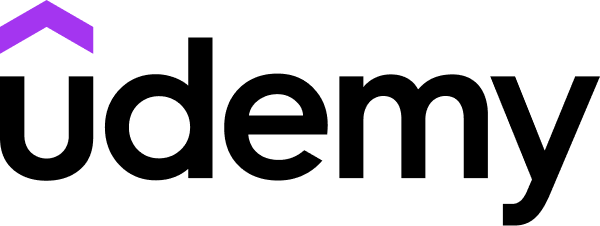LinkedIn Learning
Free Trial Available
English
Certificate Available
1-2 hours worth of material
selfpaced
Overview
Learn how to build a high-impact PowerPoint presentation from start to finish.
Sometimes presenters get so wrapped up in creating the perfect slideshow, they forget its job is to support their talking points. In this course, instructor Rich Harrington shares his workflow for building an effective, well-organized PowerPoint presentation, starting with a strong outline. Learn how to create the outline, get input from collaborators, and then transition that outline to an initial slide deck. Once you're in PowerPoint, Rich shows you how to format your slides; add tables, graphics, videos, and animation (like transitions and reveals); and prepare and rehearse your presentation for your final audience.This course was created and produced by Rich Harrington.
Sometimes presenters get so wrapped up in creating the perfect slideshow, they forget its job is to support their talking points. In this course, instructor Rich Harrington shares his workflow for building an effective, well-organized PowerPoint presentation, starting with a strong outline. Learn how to create the outline, get input from collaborators, and then transition that outline to an initial slide deck. Once you're in PowerPoint, Rich shows you how to format your slides; add tables, graphics, videos, and animation (like transitions and reveals); and prepare and rehearse your presentation for your final audience.This course was created and produced by Rich Harrington.
Syllabus
Introduction
- Creating a PowerPoint presentation from an outline
- Using the exercise files
- Setting and achieving a goal for your presentation
- Building a presentation in stages
- Building a production schedule for your presentation
- Why create an outline first?
- The impact of a PowerPoint theme on your outline
- Using Microsoft Word to create a presentation outline
- Using Microsoft PowerPoint to create or modify a presentation outline
- Collaborating with a team on the presentation outline
- Converting the outline into an initial slide deck
- Changing the format of PowerPoint slides
- Modifying a PowerPoint slide in Outline view
- Adjusting the layout of a slide master
- Advice on changing PowerPoint templates and themes
- Formatting text in PowerPoint with the format bar
- Stylizing text
- Creating a table in PowerPoint
- Adding presenter notes in PowerPoint
- Fixing spelling errors
- Adding a photo to PowerPoint
- Cropping a photo in PowerPoint
- Adjusting a photo's appearance in PowerPoint
- Adding a video to PowerPoint
- Creating a chart in PowerPoint
- Modifying a chart's appearance in PowerPoint
- Adding a webpage to a slide
- Working with SmartArt
- Reducing a PowerPoint presentation's file size
- Creating a text build in PowerPoint
- Revealing a chart in PowerPoint
- Revealing a photo in PowerPoint
- Adding a transition to a slide in PowerPoint
- Adding multiple transitions at once in PowerPoint
- Testing your PowerPoint presentation
- Consolidating your presentation files for smoother playback
- Tips on rehearsing your PowerPoint presentation
- Wrap up
Taught by
Richard Harrington