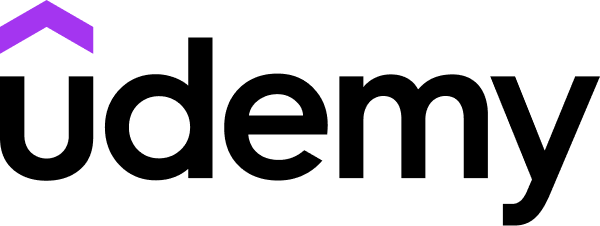LinkedIn Learning
Free Trial Available
English
Certificate Available
3-4 hours worth of material
selfpaced
Overview
Learn how to create, edit, and share presentations and slideshows with PowerPoint 2016.
Learn how to best create, edit, and share presentations with PowerPoint 2016, the popular presentation platform. Jess Stratton shows how to build a slideshow from scratch or leverage PowerPoint templates and themes for quick construction. Jess then demonstrates how to add and edit text, images, graphs, video, and animation; format slides for consistency; and add speaker notes and transitions to ensure a smooth delivery. Plus, discover how to collaborate on changes and then share the final presentation via print, PDF, or a recorded slideshow.
Learn how to best create, edit, and share presentations with PowerPoint 2016, the popular presentation platform. Jess Stratton shows how to build a slideshow from scratch or leverage PowerPoint templates and themes for quick construction. Jess then demonstrates how to add and edit text, images, graphs, video, and animation; format slides for consistency; and add speaker notes and transitions to ensure a smooth delivery. Plus, discover how to collaborate on changes and then share the final presentation via print, PDF, or a recorded slideshow.
Syllabus
Introduction
- Welcome
- Using the exercise files
- Touring the PowerPoint interface
- Changing views and adding guides
- Connecting PowerPoint to your OneDrive account
- Creating a presentation from scratch
- Creating a presentation from a template or theme
- Changing themes
- Controlling the look of your presentation with slide masters
- Adding a header and footer
- Working with file options using Backstage view
- Adding and removing slides
- Changing the slide layout
- Organizing slides into sections
- Rearranging slides
- Adding pictures and clip art
- Aligning objects using guides
- Formatting and adding effects to pictures
- Understanding object layering
- Removing the background from pictures
- Using the Eyedropper tool
- Working with bullet points
- Using Outline mode to edit content
- Formatting text and creating WordArt
- Working with text boxes
- Creating and formatting tables
- Inserting Excel tables
- Using the research, language, and thesaurus tools
- Adding shapes
- Formatting shapes
- Cropping a picture to a shape
- Merging shapes to create your own graphics
- Creating and formatting charts
- Using SmartArt to create diagrams
- Adding equations
- Adding and formatting video from your computer and from YouTube
- Working with video clips
- Adding and working with audio files
- Adding slide transitions
- Adding animation to objects and text
- Adding speaker notes
- Editing and printing handout masters
- Rehearsing a presentation
- Adding and viewing comments
- Reviewing and comparing changes with others
- Running a slideshow
- Using Presenter view
- Annotating, highlighting, zooming, and jumping to different sections or slides during a slideshow
- Setting up slideshows and custom shows
- Saving a custom theme
- Inspecting a presentation for stray comments
- Saving a presentation as a template
- Printing a presentation
- Recording and narrating a slideshow
- Saving your presentation as a video
- Exporting the presentation as a PDF or JPEG
- Sharing the presentation with others
- Presenting live online
- Next steps
Taught by
Jess Stratton