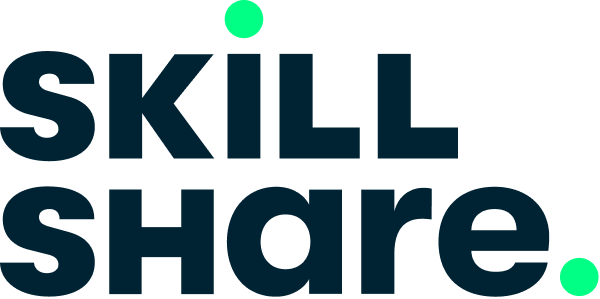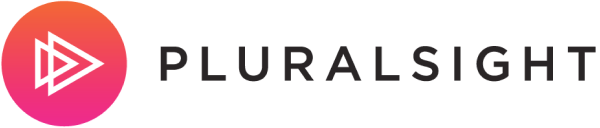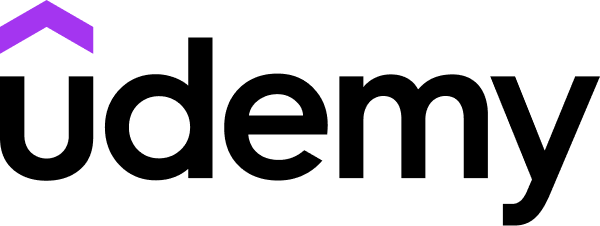LinkedIn Learning
Free Trial Available
English
Certificate Available
1-2 hours worth of material
selfpaced
Overview
Learn how to install and configure Ruby on Rails 6 on a Windows or Mac computer.
Discover how to install and configure Ruby on Rails 6 on a Windows or Mac computer. This practical course covers everything you need to know to get Ruby on Rails, MySQL, and all of the supporting software up and running. Instructor Kevin Skoglund begins by stepping through how to set up a complete development environmentâincluding Ruby, MySQL, and RubyGemsâon macOS, as well as how to choose a text editor for Ruby on Rails development. Kevin then goes over the same process in Windows. To wrap up, he shows how to create, configure, and launch a Ruby on Rails project to ensure that your new installation is working properly. Whether you want to dive into the Ruby on Rails courses in our library or get your own project up and running, this course can help you get started.
Discover how to install and configure Ruby on Rails 6 on a Windows or Mac computer. This practical course covers everything you need to know to get Ruby on Rails, MySQL, and all of the supporting software up and running. Instructor Kevin Skoglund begins by stepping through how to set up a complete development environmentâincluding Ruby, MySQL, and RubyGemsâon macOS, as well as how to choose a text editor for Ruby on Rails development. Kevin then goes over the same process in Windows. To wrap up, he shows how to create, configure, and launch a Ruby on Rails project to ensure that your new installation is working properly. Whether you want to dive into the Ruby on Rails courses in our library or get your own project up and running, this course can help you get started.
Syllabus
Introduction
- Install and configure Ruby on Rails 6
- Terminal and Unix setup on macOS
- Install Homebrew on macOS
- Install Ruby on macOS for a Rails project
- Install Ruby on Rails on macOS
- Install MySQL on macOS for a project database
- Install RubyGems for MySQL
- Install JavaScript tools for Ruby on Rails
- Using the web server on macOS
- Choosing a text editor on macOS for Rails development
- Running Ruby on Rails on Windows
- Enable Windows subsystem for Linux
- Install Linux on Windows
- Install Ruby on Windows for a Rails project
- Install Ruby on Rails on Windows
- Install MySQL on Windows for a project database
- Install MySQL Ruby gems on Windows
- Install JavaScript tools for Ruby on Rails
- Using the web server on Windows
- Choosing a text editor on Windows for Rails development
- Create a new Ruby on Rails project
- Configure the project to use a database
- Launch a Ruby on Rails project
- Next steps
Taught by
Kevin Skoglund