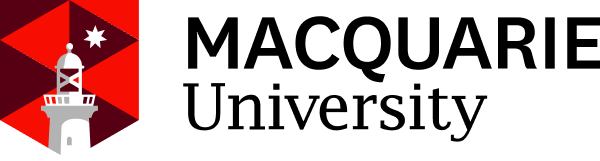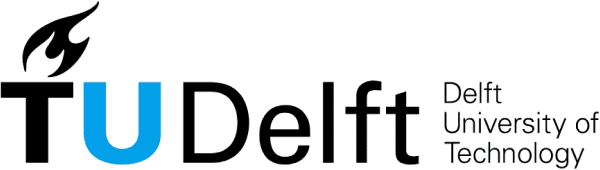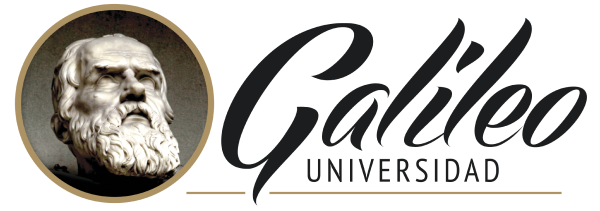Coursera
Free Online Course (Audit)
English
Paid Certificate Available
4 weeks long, 15 hours worth of material
selfpaced
Overview
Class Central Tips
Welcome to Excel Power Tools for Data Analysis. In this four-week course, we introduce Power Query, Power Pivot and Power BI, three power tools for transforming, analysing and presenting data.
Excel's ease and flexibility have long made it a tool of choice for doing data analysis, but it does have some inherent limitations: for one, truly "big" data simply does not fit in a spreadsheet and for another, the process of importing and cleaning data can be a repetitive, time-consuming and error-prone. Over the last few years, Microsoft have worked on transforming the end-to-end experience for analysts, and Excel has undergone a major upgrade with the inclusion of Power Query and Power Pivot.
In this course, we will learn how to use Power Query to automate the process of importing and preparing data for analysis. We will see how Power Pivot revolutionises the actual analysis process by providing us with an analytical database inside the Excel workbook, capable of storing millions of rows, and a powerful modelling language called DAX which allows us to perform advanced analytics on our data. We will finish off by venturing out of Excel and introducing Power BI, which also uses the Power Query and Power BI architecture but allows us to create stunning interactive reports and dashboards.
This is the third course in our Specialization on Data Analytics and Visualization. The previous courses: Excel Fundamentals for Data Analysis and Data Visualization in Excel, cover data preparation, cleaning, visualisation, and creating dashboards. To get the most out of this course we would recommend you do the previous courses or have experience with these topics. In this course we focus on Excel Power Tools, join us for this exciting journey.
Please note that Power Query, Power Pivot and Power BI Desktop are only available on the Windows platform, so Mac users will require Bootcamp running Windows or a Virtual machine with a Window O/S. While Power Query is available as an add-in Excel 2010 and 2013, the tools have changed significantly, and this course has only been designed and tested for Excel 2016 and later. For an optimal experience, we recommend Office 365.
Excel's ease and flexibility have long made it a tool of choice for doing data analysis, but it does have some inherent limitations: for one, truly "big" data simply does not fit in a spreadsheet and for another, the process of importing and cleaning data can be a repetitive, time-consuming and error-prone. Over the last few years, Microsoft have worked on transforming the end-to-end experience for analysts, and Excel has undergone a major upgrade with the inclusion of Power Query and Power Pivot.
In this course, we will learn how to use Power Query to automate the process of importing and preparing data for analysis. We will see how Power Pivot revolutionises the actual analysis process by providing us with an analytical database inside the Excel workbook, capable of storing millions of rows, and a powerful modelling language called DAX which allows us to perform advanced analytics on our data. We will finish off by venturing out of Excel and introducing Power BI, which also uses the Power Query and Power BI architecture but allows us to create stunning interactive reports and dashboards.
This is the third course in our Specialization on Data Analytics and Visualization. The previous courses: Excel Fundamentals for Data Analysis and Data Visualization in Excel, cover data preparation, cleaning, visualisation, and creating dashboards. To get the most out of this course we would recommend you do the previous courses or have experience with these topics. In this course we focus on Excel Power Tools, join us for this exciting journey.
Please note that Power Query, Power Pivot and Power BI Desktop are only available on the Windows platform, so Mac users will require Bootcamp running Windows or a Virtual machine with a Window O/S. While Power Query is available as an add-in Excel 2010 and 2013, the tools have changed significantly, and this course has only been designed and tested for Excel 2016 and later. For an optimal experience, we recommend Office 365.
Syllabus
- Welcome and critical information
- Welcome to Excel Power Tools for Data Analysis. In this course, you will learn about importing and transforming data with Power Query, working with huge datasets in Power Pivot, and creating interactive reports with Power BI. This introductory material will help orient you into the course. We encourage you to think about your goals for the course and share them with your fellow learners.
- Get and Transform (Power Query)
- Often the first steps when analysing data are to import the data and combine different datasets together. In Excel, you can use Get and Transform, previously known as Power Query, to help with this. In this module, you will learn how to import data from various sources and the different ways to combine datasets depending on your requirements.
- Transforming data in the Query Editor
- Once your data is imported and combined, you then move on to transforming it. A common operation is to pivot data between wide and long formats. You can group data and split a column into multiple columns. Power Query has a few extra options that a normal PivotTable doesn't have.
- Power Pivot and the Data Model
- An Excel workbook can handle up to 1 million rows, which sounds like a lot but sometimes you have more data than that. The Data Model in Excel is only limited by the amount of memory your computer has. You can also define database-like relationships between tables. Then you can visualise your data using Power Pivot and cube functions, and create PivotTables.
- Visualising Data with Power BI
- We are moving out of Excel with this module. Power BI is Microsoft's Business Intelligence tool. You can put into practice the skills that you have learned in Power Query, M, and DAX, to create dynamic and interactive reports and dashboards in Power BI. Once you have the report looking how you want, share it with others.
Taught by
Nicky Bull and Dr Prashan S. M. Karunaratne