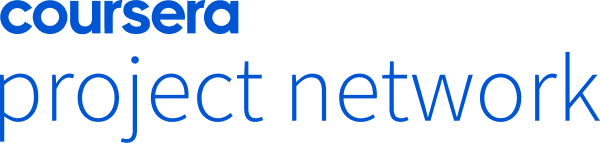LinkedIn Learning
Free Trial Available
English
Certificate Available
4-5 hours worth of material
selfpaced
Overview
Discover how to visualize your data using Tableau Desktop—and make better, more data-driven decisions.
Tableau is a widely used data analytics and visualization tool that many consider indispensable for data-science-related work. Its drag-and-drop interface makes it easy to sort, compare, and analyze data from multiple sources, including Excel, SQL Server, and cloud-based data repositories. In this course, learn what you need to know to analyze and display data using Tableau Desktopâand make better, more data-driven decisions for your company. Discover how to install Tableau, connect to data sources, and sort and filter your data. Instructor Curt Frye also demonstrates how to create and manipulate data visualizationsâincluding highlight tables, charts, scatter plots, histograms, maps, and dashboardsâand shows how to share your visualizations via the web.
Tableau is a widely used data analytics and visualization tool that many consider indispensable for data-science-related work. Its drag-and-drop interface makes it easy to sort, compare, and analyze data from multiple sources, including Excel, SQL Server, and cloud-based data repositories. In this course, learn what you need to know to analyze and display data using Tableau Desktopâand make better, more data-driven decisions for your company. Discover how to install Tableau, connect to data sources, and sort and filter your data. Instructor Curt Frye also demonstrates how to create and manipulate data visualizationsâincluding highlight tables, charts, scatter plots, histograms, maps, and dashboardsâand shows how to share your visualizations via the web.
Syllabus
Introduction
- Welcome
- What you need to know
- Download Tableau
- Install Tableau drivers
- Tableau file types
- Help in Tableau
- What’s new in Tableau 2018
- Connect to a data source
- Join related data sources
- Join related fields with inconsistent names
- Clean up source data
- Visualization using Show Me
- Change the order of the fields in a visualization
- Change the summary operation
- Split text into multiple columns
- Present data using storylines
- Display data underlying a workbook
- Add, duplicate, and rename worksheets
- Reorder, clear, and delete worksheets
- Change a worksheet’s tab color
- Show or hide worksheet elements
- Save your changes
- Save your workbook as a PDF file
- Create a packaged workbook
- Export data to a CSV file
- Tableau operators and built-in functions
- Create a calculated field
- Create a calculated field on a shelf
- Add a table calculation
- Use level-of-detail expressions
- Create calculations in dialog boxes
- Calculate averages, medians, minimums, and maximums
- Count occurrences and distinct items
- Display the Summary Card
- Calculate percentages of a table total
- Forecast future values
- Sort based on a field’s values
- Combine fields to sort by more than one criteria
- Create a selection filter
- Create a wildcard filter
- Creating a condition filter
- Creating a top filter
- Edit, clear, and delete filters
- Filter data using parameters
- Edit and delete parameters
- Define a group
- Define a group for “other” values
- Find members of a group
- Edit and delete groups
- Define a set
- Create summaries using sets
- Combine sets
- Edit and delete sets
- Create a crosstab
- Unpivot a crosstab
- Add totals and subtotals to a crosstab
- Change the visual summary type
- Change the appearance of your data
- Resize a visualization
- Display a visualization in Presentation mode
- Create a highlight table
- Display a viz in a tooltip
- Create column and stacked column charts
- Create line charts and area fill charts
- Create pie charts
- Create scatter plots
- Identify data clusters
- Create histograms
- Summarize data using a smart histogram
- Create a treemap
- Add an annotation to a chart
- Format chart elements
- Change the color sequence in charts
- Add a trend line to a chart
- Add reference lines, distributions, and boxes
- Create a basic map
- Set map options
- Enhance map analysis using distance measurement tools
- Disable pan and zoom in maps
- Define custom regions
- Create a dashboard
- Arrange and format dashboard elements
- Define a filter action
- Define a highlight action
- Define a URL action
- Next steps
Taught by
Curt Frye