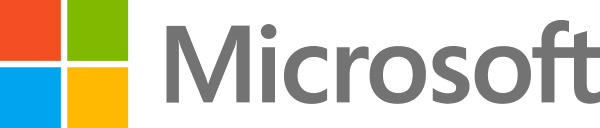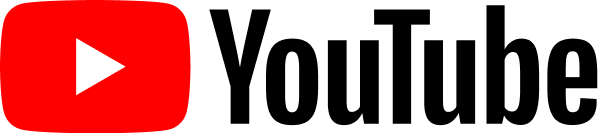LinkedIn Learning
Free Trial Available
English
Certificate Available
7 hours worth of material
selfpaced
Overview
Learn how to use UiPath, a leading robotic process automation (RPA) tool, to create software robots that automate repetitive tasks.
Get started with UiPath, a leading robotic process automation (RPA) tool. This course offers a hands-on guide to automating a variety of software-controllable process using this popular tool. Instructor Bryan Lamb helps to acquaint you with the main capabilities of UiPath and demonstrates how to use key features to automate business processes against a variety of target systems, including Excel spreadsheets. He also shows how to work with flowcharts to document enterprise processes, how to handle errors, how to schedule and manage your software robots with Orchestrator, and more.
Get started with UiPath, a leading robotic process automation (RPA) tool. This course offers a hands-on guide to automating a variety of software-controllable process using this popular tool. Instructor Bryan Lamb helps to acquaint you with the main capabilities of UiPath and demonstrates how to use key features to automate business processes against a variety of target systems, including Excel spreadsheets. He also shows how to work with flowcharts to document enterprise processes, how to handle errors, how to schedule and manage your software robots with Orchestrator, and more.
Introduction
- About the course
- About me
- Why UiPath?
- Who can use the free version of UiPath?
- Demo: Build a simple software robot
- Where to go for fast technical assistance
- A note on the RPA Tech Primer
- Install UiPath Studio
- Install important packages
- Examine the installed activities
- Set up browsers
- Renewing a community edition license
- UIPath orientation
- Create new projects
- Open and copy existing projects
- Project and tool windows tour
- Basic UIPath skills overview
- Quick tour of all activities
- Sequences and flowcharts
- Display a message box
- Logging to the output window
- Open and read a text file
- Use a loop to repeat work
- Send email
- Run in debug mode
- Set a break point and debug line by line
- Variables
- Using the Variables pane
- Browsing for special variable types
- Using the Assign activity
- Variables as the output of activities
- Variable scope
- If/else: Making a choice
- Flowchart decision diamond
- Switch: Handling many choices
- Flow switch
- Try/catch intro: Catch an exception
- Create and throw a new exception
- Orchestrator overview
- Create an Orchestrator account
- Login, setup, and tour of the UI
- Connecting a robot
- Create environment and associate the robot
- Publish a package
- Create a process from the package
- Run an attended robot and examine logs
- Fix the robot and republish
- Schedule and run an unattended robot
- Assets: Overview and creation
- Assets: Consuming from a robot
- Robot-level input parameters
- Pause an attended robot (version 2018.4+)
- Create the assets and project
- Retrieve the assets
- Open and close the browser
- Log in and log out
- Perform a search
- Enabling pop-up windows
- Workflow overview
- Create a reusable/shareable workflow
- Pass data into a reusable workflow
- Get data out of a reusable workflow
- Extract a workflow
- Introduction to data tables
- Tour of data table activities
- Create a data table
- Edit data table columns (version 2018.3+)
- Add data table rows
- Loop through the rows of a data table
- Query the table
- Difficult: Delete a data table row
- About worksheets
- Excel/worksheet activity overview
- Read worksheet into a data table
- Write data table into a worksheet
- Append data table into a worksheet
- Read and write worksheet cell data
- Read range, transform table, and write range
- Mainframe intro
- Mainframe automation
Syllabus
Introduction
- About the course
- About me
- Why UiPath?
- Who can use the free version of UiPath?
- Demo: Build a simple software robot
- Where to go for fast technical assistance
- A note on the RPA Tech Primer
- Install UiPath Studio
- Install important packages
- Examine the installed activities
- Set up browsers
- Renewing a community edition license
- UIPath orientation
- Create new projects
- Open and copy existing projects
- Project and tool windows tour
- Basic UIPath skills overview
- Quick tour of all activities
- Sequences and flowcharts
- Display a message box
- Logging to the output window
- Open and read a text file
- Use a loop to repeat work
- Send email
- Run in debug mode
- Set a break point and debug line by line
- Variables
- Using the Variables pane
- Browsing for special variable types
- Using the Assign activity
- Variables as the output of activities
- Variable scope
- If/else: Making a choice
- Flowchart decision diamond
- Switch: Handling many choices
- Flow switch
- Try/catch intro: Catch an exception
- Create and throw a new exception
- Orchestrator overview
- Create an Orchestrator account
- Login, setup, and tour of the UI
- Connecting a robot
- Create environment and associate the robot
- Publish a package
- Create a process from the package
- Run an attended robot and examine logs
- Fix the robot and republish
- Schedule and run an unattended robot
- Assets: Overview and creation
- Assets: Consuming from a robot
- Robot-level input parameters
- Pause an attended robot (version 2018.4+)
- Create the assets and project
- Retrieve the assets
- Open and close the browser
- Log in and log out
- Perform a search
- Enabling pop-up windows
- Workflow overview
- Create a reusable/shareable workflow
- Pass data into a reusable workflow
- Get data out of a reusable workflow
- Extract a workflow
- Introduction to data tables
- Tour of data table activities
- Create a data table
- Edit data table columns (version 2018.3+)
- Add data table rows
- Loop through the rows of a data table
- Query the table
- Difficult: Delete a data table row
- About worksheets
- Excel/worksheet activity overview
- Read worksheet into a data table
- Write data table into a worksheet
- Append data table into a worksheet
- Read and write worksheet cell data
- Read range, transform table, and write range
- Mainframe intro
- Mainframe automation
Taught by
Bryan Lamb